SMG Help Contents
Configure System Inputs and Outputs
The steps below use the Spacemap Go app to define the inputs and outputs of a Spacemap Go system.
These instructions assume that audio and network connection instructions and one of the Galileo GALAXY processor configuration methods was successfully completed.
The below example Spacemap Go system will include:
inputs: 2 analog, 2 AES3, and 28 MILAN AVB channels from Mac computer
outputs: 16 analog channels
processors: one GALAXY 816
network switch: one Avnu Alliance certified network switch with AVB license pack installed and configured
The steps listed below are illustrated here:
<gif of Spacemap Go steps listed below>
Example System Configuration
Step 1: Connect the iPad to a Wi-Fi network connected to the Internet.
Step 2: Install the Spacemap Go app on an iPad. The app is available from Apple Test Flight during the early release period and is available via a link provided by Meyer Sound.
Step 3: Connect the iPad to the Spacemap Go Wi-Fi network.
Step 4: Launch Spacemap Go.
NOTE: When Spacemap Go launches, the Group Names of the devices discovered on the network are listed in the Connect to a Spacemap System panel. The common Group Name of the processors is used as the Spacemap Go system name.
Step 5: Tap a Spacemap Go System Name in the Connect to a Spacemap System panel.
For this example: tap SYSTEM A
<Spacemap Go App, Select a Spacemap System>
If the system has no physical audio inputs (AVB only), tap PROCEED and go to Step 8.
Step 6: Tap the GALAXY processors with physical audio inputs (analog or AES3)
Step 7: Tap ![]() buttons to adjust the total number of analog + AES3 inputs for each processor, tap PROCEED.
buttons to adjust the total number of analog + AES3 inputs for each processor, tap PROCEED.
NOTE: Selection of analog or AES3 type for each input is made in the next step
For this example: tap SMG-1
<image>
Step 8: Use the ![]() buttons to adjust the number of AVB inputs used for the system (0-32 selectable), tap SAVE TO SYSTEM.
buttons to adjust the number of AVB inputs used for the system (0-32 selectable), tap SAVE TO SYSTEM.
NOTE: Name your Milan Certified AVB device: SMG_default Spacemap Go will establish the AVB connections between the device’s output streams and the available AVB inputs of the Spacemap System. These streams will be named “Audio Output Stream 1” through “Audio Output Stream 32.”
For this example: 28 AVB inputs
<Spacemap Go App, Configure System, Select Analog or AES and Number of Inputs for each Processor>
Step 9: Tap Analog or AES3 for each physical input, tap CONFIGURE INPUTS.
<image>
Step 9: Let the dialog below auto-close (5 seconds)
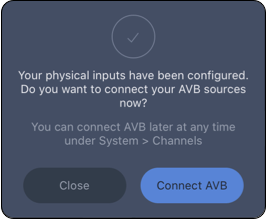
Spacemap Go App, Connect AVB Sources
Steps continued below…
In-Use Processor
From the GALAXY Configuration procedure, if a processor is part of a system, the optimization settings were stored as a Global Snapshot in Compass. This is the appropriate time to recall that Global Snapshot and save the settings to a Spacemap Go Project
Use Step 1: Using Compass software, from the INVENTORY tab, click the OPEN button (lower-right) to open the Global Snapshot created earlier.
Use Step 2: Select the SMG MIGRATION Global Snapshot file, click OPEN
Use Step 3: Click GLOBAL SNAPSHOT OPTIONS button
Use Step 4: Click SMG MIGRATION Global Snapshot, click RECALL
Use Step 5: Exit Compass software. It is not used beyond this step.
Audio from Mac
If using AVB streams from a Mac, ensure the AVDECC Connect Matrix of the Mac indicates both:
- one to four stream connections (depending on Spacemap Go input configuration)
- one media clock connection between Mac:Audio Input Stream 1 and SMG-1:Outputs 1-8
IMPORTANT: It may be necessary to un-select and re-select the media clock connection by clicking on the cross-point to establish AVB stream connections and pass audio.
<image of AVDECC Connect Matrix>
Steps continued…
Step 10: Click <icon> and set the MIX LEVEL fader to -40dB.
IMPORTANT: This step PREVENTS VERY LOUD SOUNDS from being reproduced by the loudspeakers when audio is passed. There is also a MUTE button available.
Save Spacemap Go Project
Step 10: Click <icon> to open Project Settings.
Step 11: Tap SAVE PROJECT.
Step 12: Select a share option or SAVE TO FILES
NOTE: Save to Files option allows for file renaming (tap name) and folder creation <icon> on the iPad
NOTE: There are three levels of saving in Spacemap Go, Projects, Mix Snapshots, and Channel Snapshots
NOTE: Spacemap Go Projects save the following parameters:
-
- SMG System Level
- SMG
- Input and Output Processing settings (EQ, Delay, Gain, Delay Int., Atmos Correction)
- <get info from dev team>
System Configuration
This section describes all possible settings and conditions encountered during system configuration.
coming soon…
What’s Next?
Please visit Quick Start next.