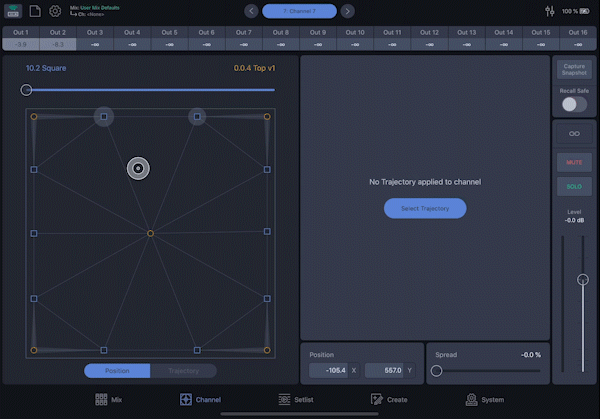Spacemaps
Spacemap Go Help
This page includes definitions and examples of items that are used to create a Spacemap. See Create View for Spacemap creation and editing instructions.
What is a Spacemap?
Spacemap Go uses a graphic interface to control multichannel panning, the placement and movement of sound through space. Traditional pan controls for stereo systems are one-dimensional, panning sound along a line between two points: left and right. A Spacemap uses a two-dimensional interface to represent either a 2D or 3D space, determined by their layout. The Spacemap Panner of each channel is used to move or pan a sound in a Spacemap. Each input of a Spacemap Go System can have one or two Spacemaps assigned to it.
Spacemaps have two basic elements: Nodes and Trisets. Nodes (![]() below) commonly represent the positions of loudspeakers or groups of loudspeakers, and have several types. Trisets
below) commonly represent the positions of loudspeakers or groups of loudspeakers, and have several types. Trisets ![]() link three nodes together, providing the means to distribute signal proportionally among them using an equal-power panning algorithm. The input of a channel is represented by the Spacemap Panner
link three nodes together, providing the means to distribute signal proportionally among them using an equal-power panning algorithm. The input of a channel is represented by the Spacemap Panner ![]() . The closer the Panner is to a Speaker Node, the more the input signal is sent to the outputs associated with that node. When an area of a Spacemap does not have a Triset
. The closer the Panner is to a Speaker Node, the more the input signal is sent to the outputs associated with that node. When an area of a Spacemap does not have a Triset ![]() and the Panner is moved to the area, the channel output levels drop to -∞ dB (minus infinity dB). A Trajectory
and the Panner is moved to the area, the channel output levels drop to -∞ dB (minus infinity dB). A Trajectory ![]() is the path along which the Spacemap Panner
is the path along which the Spacemap Panner ![]() can travel.
can travel.
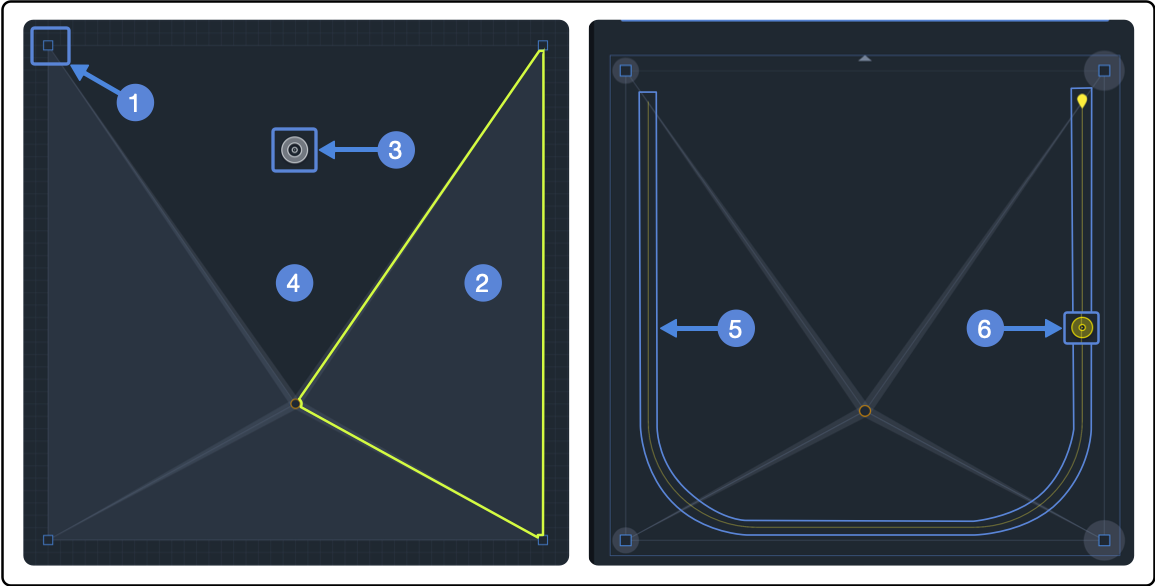
Spacemap – Nodes (1), No Triset (2), Spacemap Panner (3), Triset (4), Trajectory (5), Panner Following Trajectory (6)
Nodes
Nodes in a Spacemap are static locations that, based on the Spacemap Panner’s relative location, causes the input signal to be sent to outputs at different levels.

Spacemap Go – Node Types: Speaker, Virtual, Derived, and Silent
Speaker Nodes
![]() Speaker nodes represent the GALAXY processor outputs of a Spacemap System and are represented in the app as blue squares. Positions of Speaker Nodes in a Spacemap can represent the loudspeaker layout logically, randomly, or abstractly. Abstract layouts are usually used to facilitate specific panning scenarios that would be difficult or impossible to create with a logical speaker node layout. Each Speaker Node is associated with only one output. However, multiple Speaker Nodes can be associated with the same output. These outputs can be connected to loudspeakers, effects processors, or any other audio device.
Speaker nodes represent the GALAXY processor outputs of a Spacemap System and are represented in the app as blue squares. Positions of Speaker Nodes in a Spacemap can represent the loudspeaker layout logically, randomly, or abstractly. Abstract layouts are usually used to facilitate specific panning scenarios that would be difficult or impossible to create with a logical speaker node layout. Each Speaker Node is associated with only one output. However, multiple Speaker Nodes can be associated with the same output. These outputs can be connected to loudspeakers, effects processors, or any other audio device.
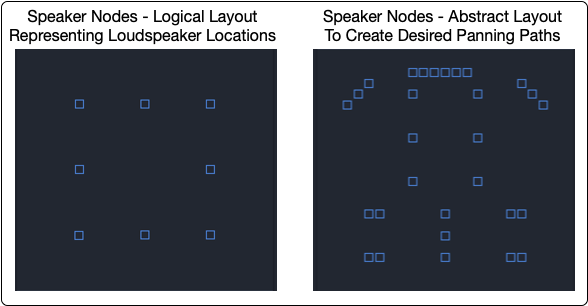
Spacemap Go – Speaker Node Arrangement Examples
Assign each Speaker Node to an output. Tap the More icon next to a Speaker Node and tap SET OUTPUT to open the pop-over and select an output. Multiple Speaker Nodes can be assigned to the same output.
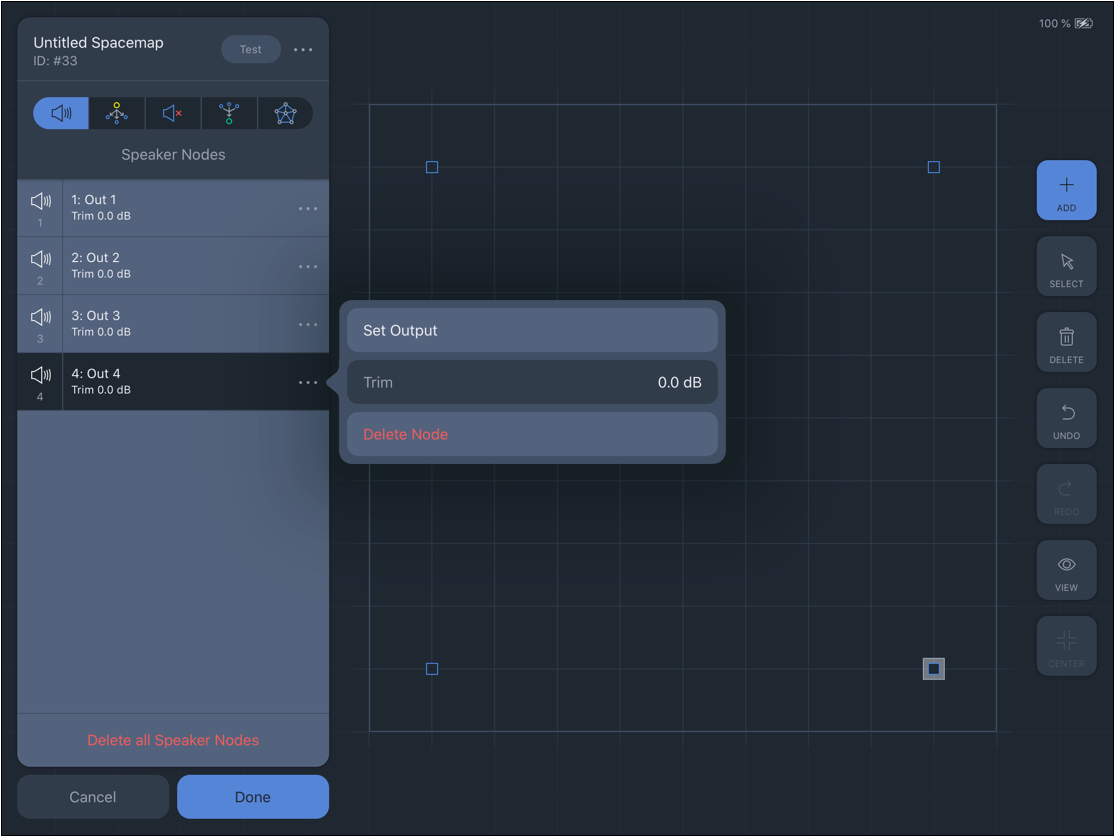
Spacemap Go – Create View: Speaker Node Parameters
Speaker Nodes Example 1: Circle
This video illustrates a sound panning around a circle of 12 Speaker Nodes. The arrangement of the Speaker Nodes in the Spacemap and loudspeaker layout are the same. The Speaker Nodes in the Spacemap are assigned to outputs sequentially. The loudspeakers are connected to those outputs sequentially. When the Spacemap Panner follows the circular trajectory, sound smoothly pans from one loudspeaker position to the next, panning the sound around the room. play video 
Speaker Nodes Example 2: Circle Shuffle
This example is the same as above, except the Speaker Nodes in the Spacemap are not assigned to the outputs sequentially, but instead are randomly assigned. When the Spacemap Panner follows the same circular trajectory, a shuffle effect is created – illustrated in the MAPP 3D graphic. The sound is not panned sequentially around the room, but now moves randomly. The same random movement result could also be achieved using a star-shaped trajectory. play video 
Virtual Nodes
![]() Virtual Nodes simulate a physical output for panning purposes and can be used in conjunction with Silent Nodes. Virtual Nodes are linked to Speaker Nodes and/or Silent Nodes. The links are indicated graphically by a translucent line, wider at the Virtual Node, narrower at the linked Speaker or Silent Node. When the Spacemap Panner is moved to a Virtual Node, the input signal is equally distributed to the linked Speaker Nodes by default. Each linked Speaker Node has a Link Weight that is adjustable (0-100%), see below.
Virtual Nodes simulate a physical output for panning purposes and can be used in conjunction with Silent Nodes. Virtual Nodes are linked to Speaker Nodes and/or Silent Nodes. The links are indicated graphically by a translucent line, wider at the Virtual Node, narrower at the linked Speaker or Silent Node. When the Spacemap Panner is moved to a Virtual Node, the input signal is equally distributed to the linked Speaker Nodes by default. Each linked Speaker Node has a Link Weight that is adjustable (0-100%), see below.
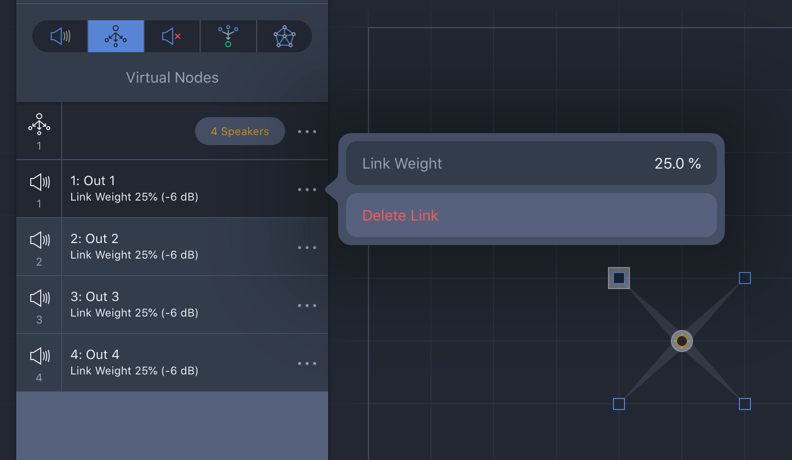
Spacemap Go – Create View, Four Speaker Nodes, One Virtual Node, Output 1 Link Weight
Virtual Nodes are commonly used to complete a Triset, while not being linked to an output. Below, the left Triset uses an un-linked Virtual Node. As the Spacemap Panner moves closer to the Virtual Node that is not linked, the level for Outputs 1 and 2 decreases to -∞ dB. The right Triset uses a linked Virtual Node. As the Spacemap Panner moves closer to this node, because it is linked to both Speaker Nodes, the level for Outputs 1 and 2 increases to a maximum of -3 dB.
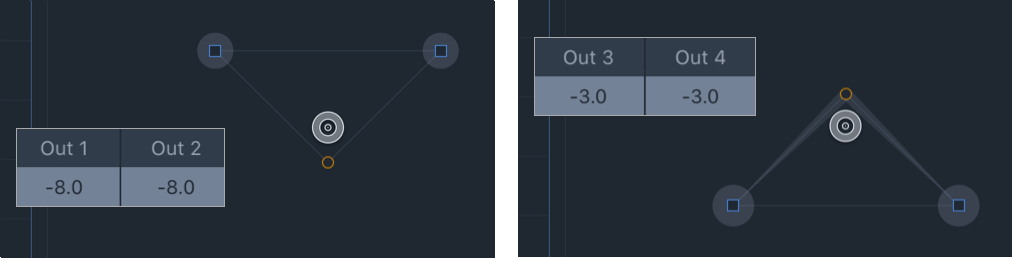
Spacemap Go, Spacemap Test Mode – Upper Virtual Node Un-Assigned, Lower Virtual Node Assigned to Outputs
Virtual Nodes can be used in a Triset with one or two Silent Nodes. Adjust the Link Weights of the Virtual Node to alter the panning results.
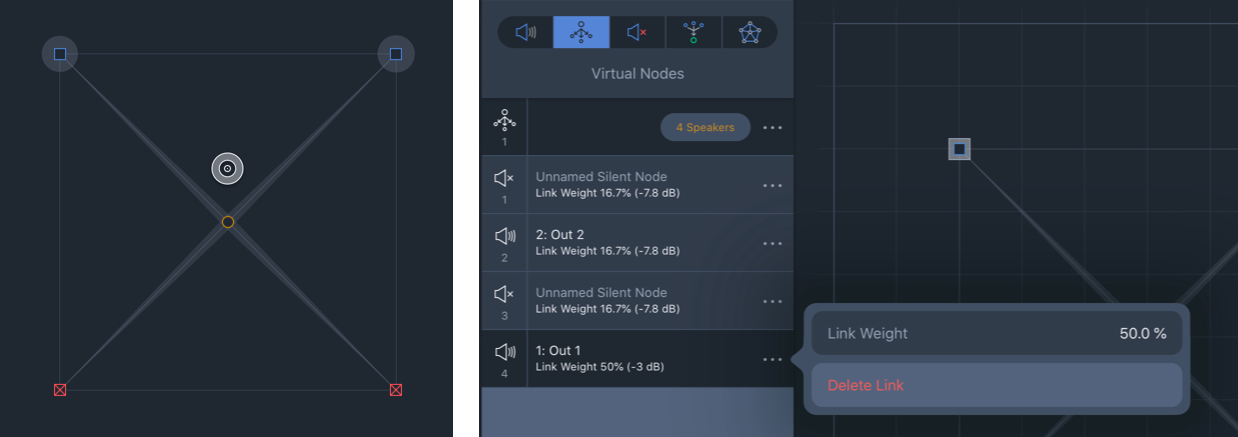
Spacemap Go, Test Mode and Create View – Virtual and Silent Nodes, Adjust Link Weights for Various Panning Behaviors
Virtual Node Example 1: Below, the Virtual Node in the center if the Spacemap is linked to the four Speaker Nodes in the four corners. As the Spacemap Panner is moved closer to the Virtual Node, the signal is equally distributed among linked speaker nodes. A trajectory traveling around the perimeter of this Spacemap pans from one speaker node to the next. A trajectory that moves toward the Virtual Node (center) causes the signal to spread out to all four Speaker Nodes gradually. This proportional distribution method creates a convincing phantom image throughout the panning area.
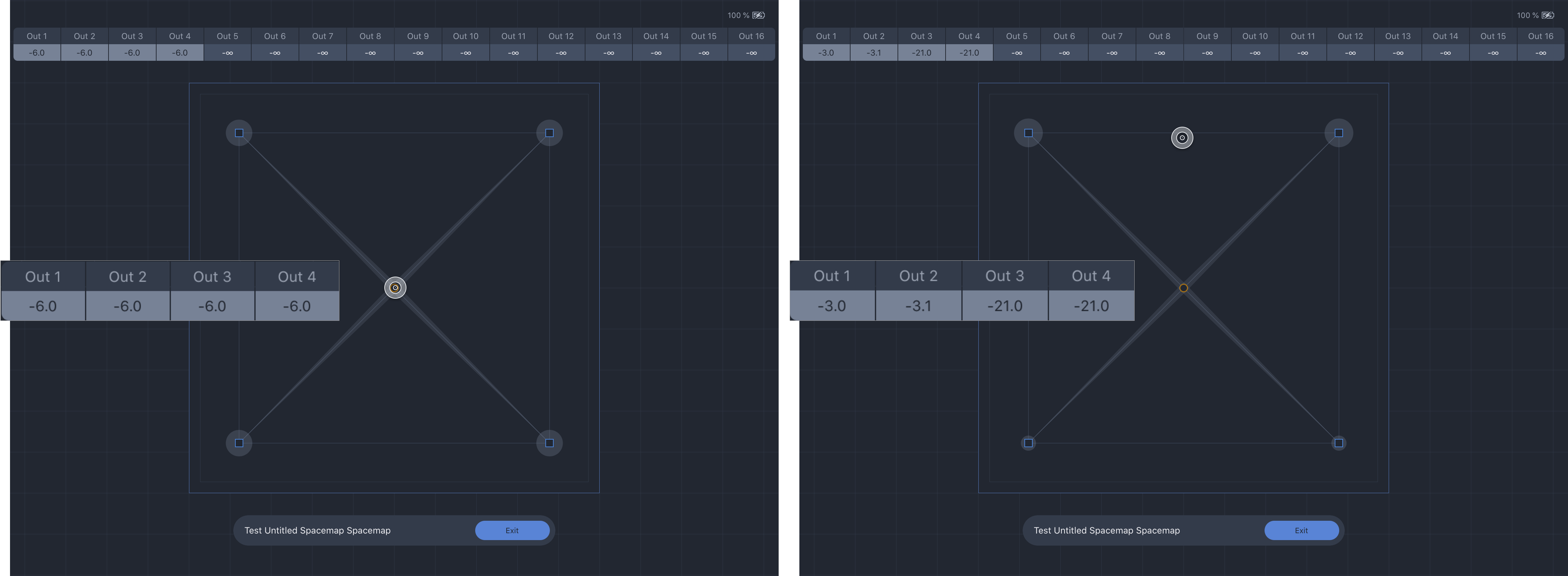
Spacemap Go – Test Spacemap Mode: Virtual Node Center, Speaker Nodes Corners, Spacemap Panner at Center and Edge
Virtual Node Example 2: 3D Movement
If movement of a sound from lateral loudspeaker positions to overhead positions is desired, one method is to use an abstract layout of the Speaker Nodes with linked virtual nodes. Trisets are built including the Virtual Nodes. The Trajectory below pans between the Virtual Nodes, enabling vertical sound movement, simplifying operation. play video 
Silent Nodes
![]() Silent Nodes are included in Trisets, just like a Speaker Node, but they are not associated with an output. As the Spacemap Panner is moved closer to a Silent Node, all output levels are reduced. When the Spacemap Panner is on a Silent Node, all output levels are reduced to -∞ dB. This is an easy way to create fade-in and fade-out effects based on the Panner location rather than using the level fader of the channel.
Silent Nodes are included in Trisets, just like a Speaker Node, but they are not associated with an output. As the Spacemap Panner is moved closer to a Silent Node, all output levels are reduced. When the Spacemap Panner is on a Silent Node, all output levels are reduced to -∞ dB. This is an easy way to create fade-in and fade-out effects based on the Panner location rather than using the level fader of the channel.
When the Spacemap Panner is moved to an area of a Spacemap that does not have a Triset, the outputs will suddenly drop to -∞ dB. To avoid this, add Silent nodes at the extents of a Spacemap and build Trisets that include them. The Panner will no longer be able to “fall off” of a Triset because the entire Spacemap is “covered” by Trisets.
Silent Node Example Below, four Silent Nodes are added to the corners of the Spacemap. Trisets are added that include the Silent Nodes. By adding the Silent Nodes and Trisets, the Spacemap Panner can be moved to any point in the Spacemap without causing all of the channel output levels to drop to -∞ dB. As the Spacemap Panner approaches the Silent Node, the output levels are reduced, providing a smooth fade-out. When the Panner reaches the Silent Node, all of the the output levels of the channel are reduced to -∞ dB. play video 
Derived Nodes
![]() Derived Nodes link to one or more Speaker Nodes and receive the sum of the signals from the linked Speaker nodes. They are represented as hexagons in a Spacemap. Dashed lines indicate the Speaker Nodes they are linked to.
Derived Nodes link to one or more Speaker Nodes and receive the sum of the signals from the linked Speaker nodes. They are represented as hexagons in a Spacemap. Dashed lines indicate the Speaker Nodes they are linked to.
Derived Nodes send the input signal to additional outputs, relative to the linked Speaker Nodes. They are commonly used for subwoofer sends, fill mixes, sends to balconies, and other cases where a secondary mix-down is needed.
When a Derived Node is added, it is assigned to the next available output, which can be changed, see below. Each link level of the associated Speaker nodes can be adjusted, see below.
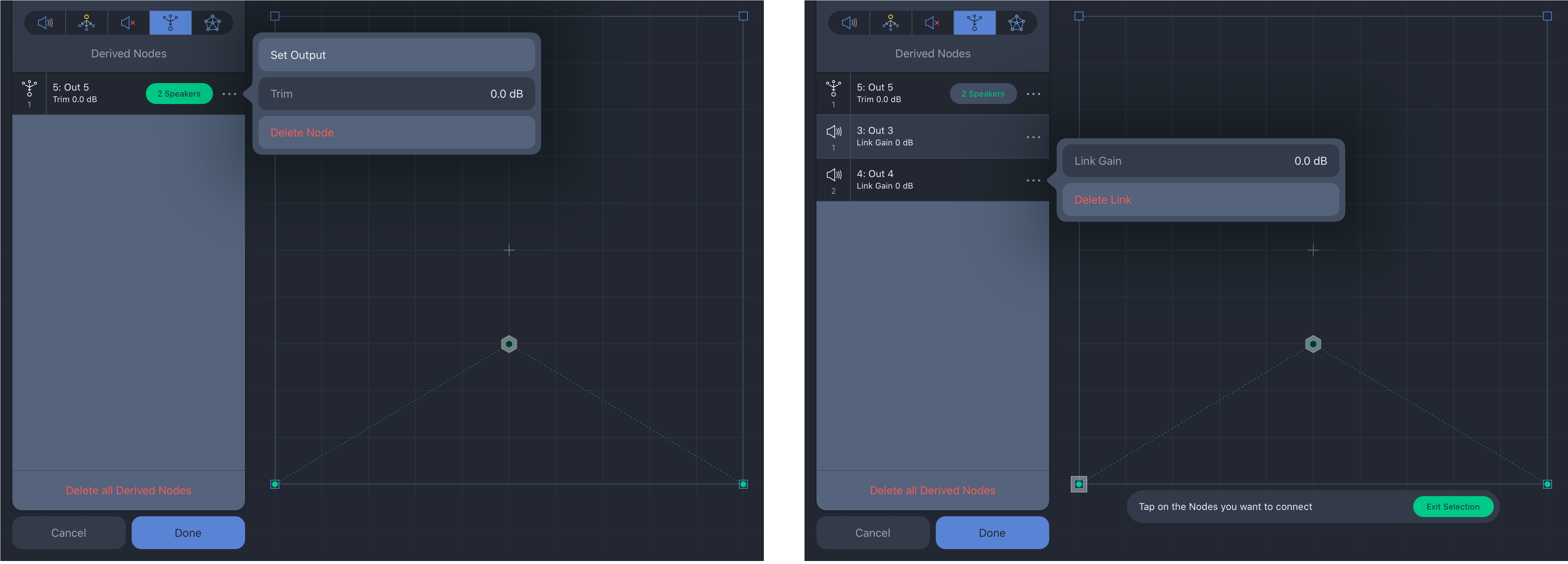
Spacemap Go – Create View: Derived Node Options and Speaker Node Link Level Adjustment
In the example below, the Derived Node output is connected to a subwoofer. The Derived Node is linked to the left and right Speaker Nodes, outputs 1 and 2. The subwoofer receives a constant signal as the Spacemap Panner is panned between the Speaker Nodes. When the Panner is centered between outputs 1 and 2, they each receive -3 dB level, while the Derived Node (output 5) receives 0 dB. When the Panner is moved to the right, the levels change for outputs 1 and 2, while the level of output 5 remains unchanged.

Test Spacemap – Spacemap Panner Moved from Center to Right, Derived Node Level Remains the Same
Trisets
Trisets are triangular, planar, panning surfaces that enable smooth panning without signal drops. Just as a conventional pan pot requires two points (the minimum required to define a line), a Triset requires a minimum of three points (the minimum required to define a plane). When building Trisets, three nodes (points) are used to define an area. The area between the selected nodes becomes the Triset (plane).
The size of the Triset is not critical because the power-preserving panning law proportionally scales: the relative distance between the Spacemap Panner and each of the Triset’s three nodes, rather than the actual physical distance within the grid, determines the output levels.
Usually, nodes are added to a Spacemap in such a way that when Trisets are added, the entire area of a Spacemap is “covered” by Trisets. If the Spacemap Panner is not on a Triset, all the output levels of the channel immediately drop to -∞ dB, which may not be desired.
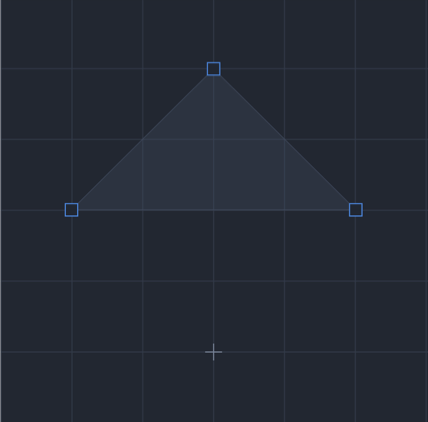
Spacemap Go – One Triset Including Three Speaker Nodes
Trajectories
When a Trajectory is added to a Spacemap and then played, the Spacemap Panner follows the Trajectory path, automating the Panner movement. A Trajectory can be recorded, edited, and reshaped, then assigned to an input channel, played, and can even be modified while it is playing.
One Trajectory can be assigned to each Channel. Each trajectory is an independent entity, with no absolute relationship to any Spacemap. The same Trajectory can be assigned to different Channels and played simultaneously using different modifications for each. All or some of the Channel Trajectories can be active at the same time, each being independently started and stopped. See Channel View page for control details.
From the Mix View, a Trajectory can be started, stopped, and reset (below, left) by tapping the transport icons at the bottom of each channel. All of the Trajectory controls are available in the Channel View, including real-time modifications: rate, tap tempo, rotation, scale, and position offset (below, right).
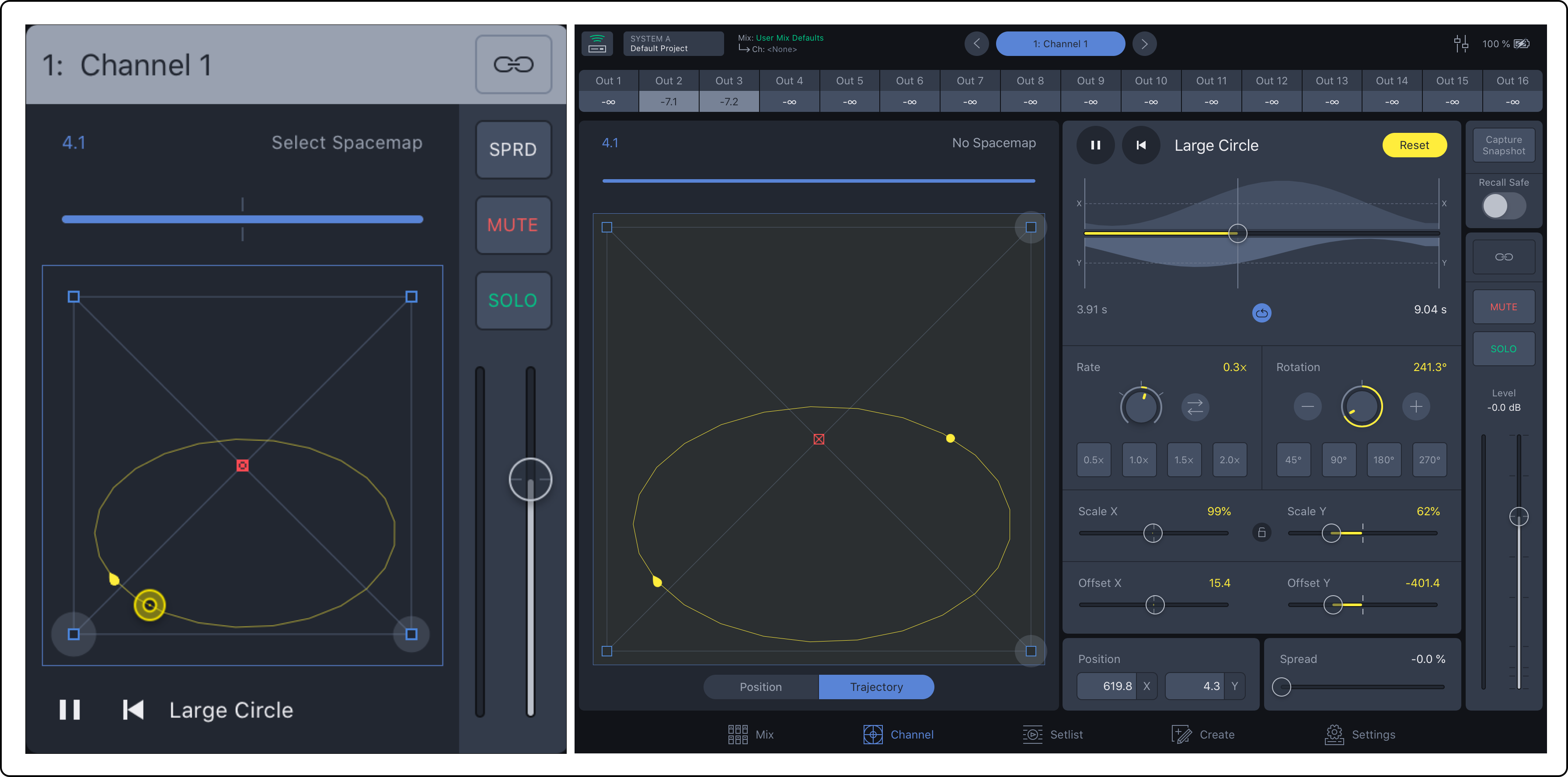
Spacemap Go – Mix View Channel with Spacemap and Trajectory, Channel View with Trajectory Editing Selected
Two Spacemaps Per Channel
Each Spacemap Channel can have two Spacemaps assigned. The level sent to each is adjusted with a slider, changing the percentage of the input signal sent to each Spacemap. The Spacemap with more than 50% selected is displayed on the Spacemap canvas. They both remain active unless 0% is selected for either Spacemap. This function adds another dimension of panning to Spacemap Systems. Below, the percentage is set with the horizontal orange/blue slider.
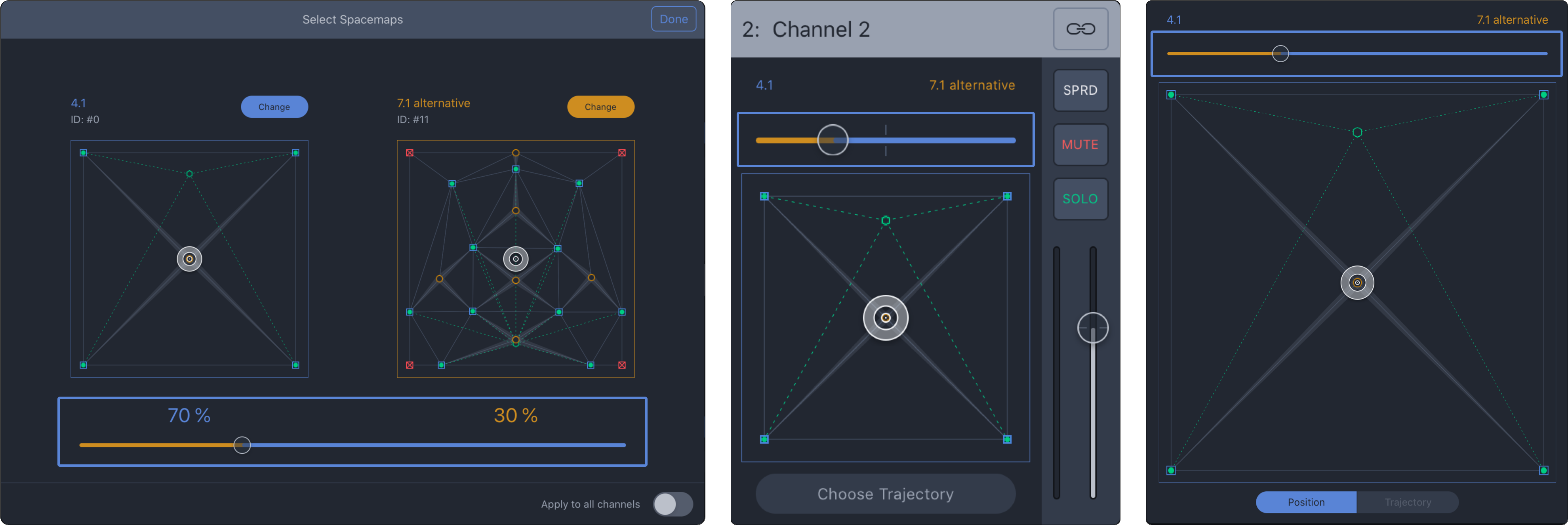
Spacemap Go – Select Spacemaps, Mix View of Channel, Channel View of Spacemap
3D Spacemap Examples
Three dimensional movement of a sound source can be accomplished using one of these methods:
3D Method 1: Create a Spacemap with nodes representing surround/lateral loudspeaker positions around the edge of a Spacemap and overhead loudspeaker locations near the center of the Spacemap. Move the Spacemap Panner around the edges for lateral panning and towards the middle to move the sound vertically.
Example: 10 surround and 4 overhead loudspeakers are represented in their logical locations in the Spacemap. The video below pans the input around the lateral positions at the edge of the Spacemap, then overhead by moving the Spacemap Panner towards the middle four nodes. play video 
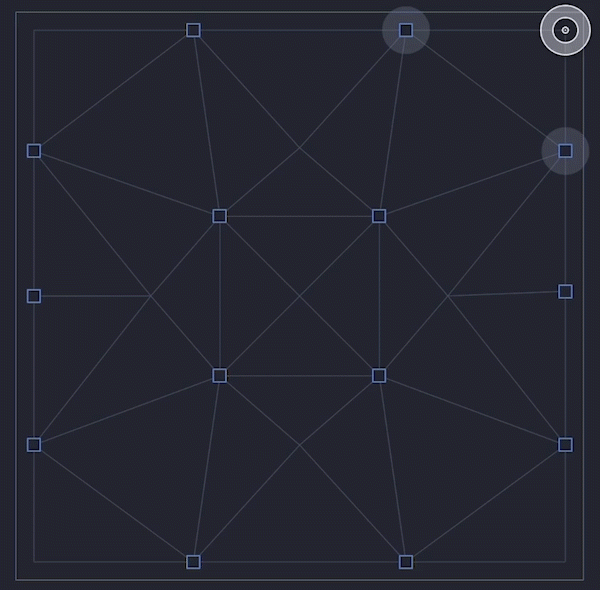
3D Method 2: Each channel in Spacemap Go can have two Spacemaps assigned. A percentage of the input signal can be sent to each Spacemap (0-100%), a cross-fade between the two. For example, Spacemap A could represent the lateral loudspeaker locations and Spacemap B could represent the overhead locations.
Example: Spacemap A has 10 lateral speaker nodes (outputs assigned from 1 to 10) and Spacemap B has 4 overhead speaker nodes (outputs assigned from 11 to 14). As the Spacemap cross-fade is adjusted, the output levels (top of the view) change, panning the sound vertically in the listening area. play video